I’ll walk you through how to get an agency access to your Google Analytics.
Google Analytics is a service from Google to track website traffic. We use the data to make business and marketing decisions. We can tell where your traffic is coming from what keywords are used, what pages have high bounce rates and what fixes may need to be made for the website to perform optimally.
When a client engages with our agency for search engine optimization (SEO) and search engine marketing (SEM) services, Website Statistics is an important part of getting the data we need.
If you don’t already have a Google Analytics account, we will ask you to first create one. If you already have an account we need access to the account.
Don’t send us your login credentials! Those credentials are private and should never be shared with anyone for any reason what so ever, including Google. Google will never ask for your credentials.
Setup a New Account
If you already have a Google Analytics account you can skip this section and see how to provide us access to your existing account.
If you already have a Google account login, simply add the service to your existing Google account.
Once you have the service added, simply follow the steps below to provide us access.
Providing Google Analytics Access
- Sign in to your Google account by visiting https://www.google.com/analytics/
- Select the Admin tab and navigate to the desired account
- Select User Management
- In the “Add Permission for” add our email address “webmaster@digitalcanvas.com” and select the following permissions:
- Edit
- Collaborate
- Read & Analyze
- Check the “Notify this user by email” so we know when this has been completed and we can accept and get to work.
Review this screenshot below. This is where in the admin you add the ‘webmaster@digitalcanvas.com’ email address to provide agency access to your account. if you have any questions please contact us and we can help.
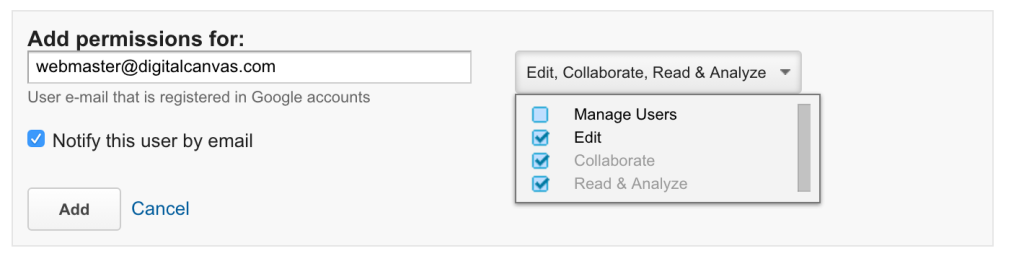
Access to Search Console
The next important step is to connect the Google Analytics account to your Google Search Console.
Add New Website to Search Console
If you already have Google Search Console setup, you can skip this step. Make sure you have all the possible URLs added to search console.
- with and without https
- with and without www
You can determine if your website is already in Search Console by going to https://search.google.com/search-console
If you don’t have your website Search Console setup, we can help you do that.
Connecting to Analytics Account
Click on the Admin in the Google Analytics. It’s located at the bottom of the left menu. Once in Admin, click on the “All Products” in the Property Column, then scroll down the bottom and click on “Link Search Console”.
Click the little “Add” link and select the correct website from the list and click “Save”.
That’s it, you’re done!
If this is a new Analytics account and/or a new Search Console property, it may take a couple days for the data to populate. Be patient and we’ll take it from here.
